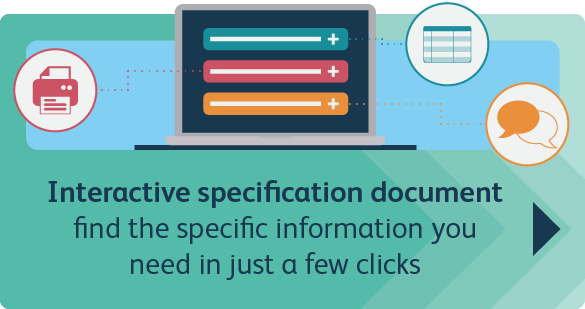Submitting your Data Return
If you're looking for help and support with your monthly data return, you'll find all the information you need on this page.
Deadline for submitting monthly data returns
10th of the month (or 6th of the month for Lancashire County Pension Fund).
Click on the following buttons
In order to submit your data returns, you’ll need to download the appropriate data returns template.
You’ll also need the pension specification document, as it provides a complete list of all the data requirements, along with formats and examples.
Make sure you share these documents with any relevant colleagues (including third party payroll providers).
You may find these guides useful – all are useful for submitting your data returns to the UPM employer portal.
- UPM employer portal user guide
- Step-by-step guide to uploading your template
- Submitting your data returns video guide
- Work feed guide for resolving UPM employer portal queries
- Data returns comparison document between the UPM employer portal and the previous YPS portal (for Lancashire and Cumbria only)
Five ways to avoid file errors
For more information on these tips and others, see the FAQs tab
Download your errors report
Remember, if you receive any errors when trying to submit your data return, you can now download an errors report. This lists any errors you need to correct before submitting. This report can be downloaded at ‘stage two’, under the SSRS report tab, from the UPM employer portal Dashboard.
Topical FAQs
No, you don’t need to submit a leaver form when a member isn’t planning on taking their pension. In this instance, the leaver information will be taken from the monthly return instead.
For more information about when not to submit a leaver form, see the FAQ, ‘Do I still need to submit a leaver form’ in the FAQ section, ‘What’s changed in how you send your data to LPPA’.
Member and employer contributions associated with a backdated pay increase should be detailed on the monthly return for which those contributions were made.
If the member is no longer employed by you, you should include them on the monthly return. Do not flag them as a joiner for this period, but flag them as a leaver and include all the leaver details. From this we will match the contributions to the member record.
Yes, all your new joiner details can be included in your monthly return, which means that no additional forms are needed. Alternatively, if your request is urgent, new joiners can still be added via the new joiner form on the UPM employer portal.
Specification & Template
If you have already notified us of a joiner by completing and submitting the Web Joiner form on the employer portal, please don’t mark them as a Y for a joiner on the monthly data template. You should only mark them as Y for joiner if you are letting us know about the joiner for the first time.
The member needs to be included on the monthly file up to, and including, the period that they are a member, and then removed for subsequent periods.
Receiving errors when submitting your data returns
Adding leading zeroes
1. To ensure your data return file does not error when it’s being uploaded, you need to make sure that the employer code is a 5-digit number. So, it must include some leading zeros if it isn’t (you won’t need to add any if the code is already 5 digits). To do this, first open your data file in Excel and highlight column A (where you insert your employer numbers) as shown below.
2. Right click in the highlighted column (A) and select ‘Format Cells.’
3. On the left of the Format Cells box in the ‘Category’ box (under the Number tab), select ‘Custom.’ Then, in the ‘Type’ box on the right, select ‘0’ from the top of the list, as shown below.
4. Under ‘Type’ enter ‘00000’ (five digits) and click ‘OK.’
5. You should now see that zeros have been added to the numbers in column A to make up five digits.
Check you’ve received a notification from us to say your data return has been processed. We need to have processed it before you can submit your next monthly data return. We’ll notify you when we’ve done this, so you know when to send us your new submission.
CSV (comma-separated values) file queries
No, you don’t need to give the CSV file a specific name when you save and upload it.
Yes. Before submitting your template you must remove the header row, remove any commas within the data and then save the template as a CSV (Comma delimited) file.
No, you can submit data for multiple employers on the one CSV file. We will identify which employer the data relates to from the employer code entered in Column A. It doesn’t matter which employer code you enter when you start the upload process in the portal.
Submitting your data returns file
You will need to submit a data return for each pay period, so for staff who are paid weekly you will need to submit the data weekly, and for staff who are paid fortnightly, you will need to submit the data once every two weeks. Just remember to select the correct pay frequency and pay period start date in Stage 1 when you are uploading your file.
No, it’s not currently possible to download a copy of the file once you have uploaded it to the portal, although you will be able to refer back to your own copy of the CSV file.
Don’t worry, the size of your file may affect the time it takes to process it (up to around 10 minutes). You’ll receive a notification in your Workfeed once this is complete.
What’s changed in how you send your data to LPPA
For any monthly return file submitted from 4 March 2024, you will no longer be required to submit separate leaver forms for the following reasons:
- Dismissed
- TUPE/Academy Conversion/MAT Transfer
- Resignation aged under 55
- Opt-out of scheme
Please be aware that for all other reasons for leaving, an individual leaver form will still need to be submitted.
If you already submit data to us monthly, you will still need to submit the data using our new template. Please download the new template and specification in plenty of time to make sure you are ready to use this new format when you switch over to the new process.
No, once you have moved across to monthly submissions you will no longer be required to submit an annual return.
If you are a London Pensions Fund Authority (LPFA) or Hertfordshire Pension Fund employer, please continue to submit your LG221 monthly via YourFund until further notice.
Yes, where it is appropriate, we will liaise directly with payroll providers, as we are conscious there will be larger providers providing services on behalf of multiple employers across both phases. Employers will be kept updated of any developments.
No, if you are a Lancashire or Cumbria employer, please continue to use the Contributions Remittance Master Sheet in the Your Pension Service Employer Area (Lancashire employers) or send direct to the fund in the same way as previous (Cumbria employers).
Unfortunately, there isn’t a test system available to employers to test the upload of the monthly data returns file.